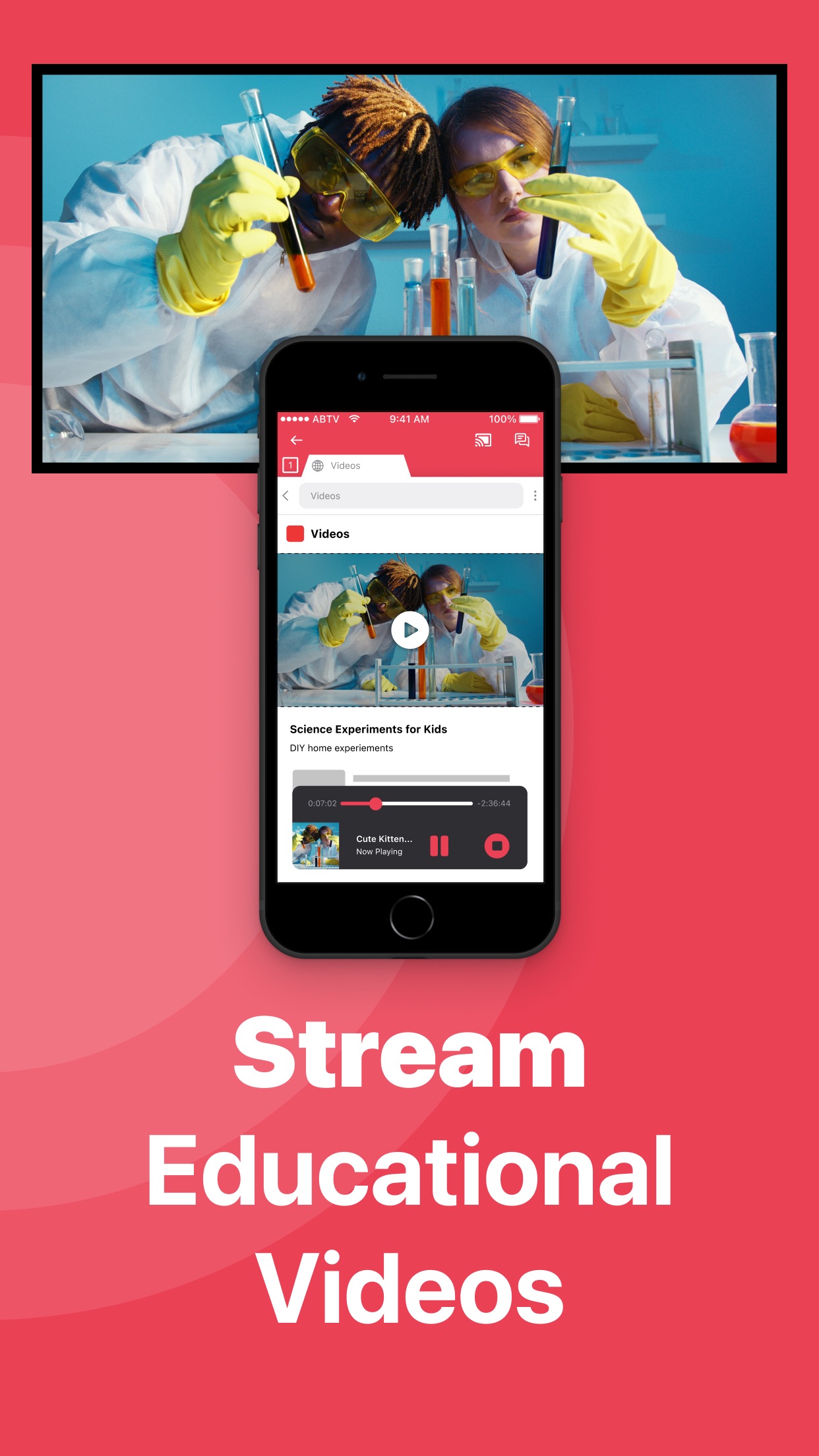#1 screen mirroring app to cast your iPhone or iPad to Samsung Smart TV.
Application to mirror the screen of your iPhone or iPad to any Samsung Smart TV. No wires and no additional hardware needed! You can mirror anything from your iPhone or iPad to your Samsung TV.
To mirror video as well as audio, please make sure that you start mirroring when you are in the app (Photos, YouTube, Facebook etc.) that you want to mirror to your TV.
Enjoy everything on TV from your iPhone, iPad & Mac.
This works on any Samsung Smart TV from the 2012 models onward. Which model year do you have? You can see that by looking at the middle letter in your model type (on the back of your Samsung TV).
E = 2012
F = 2013
H = 2014
J = 2015
K = 2016
M = 2017
N = 2018
R = 2019
T = 2020
A = 2021
B = 2022
C = 2023
Q = QLED (also supported)
For instance:
UE55_E_S8000 = 2012.
UE78_H_U8500L = 2014.
In using the app, there will be a couple of seconds of latency (usually between 1 and 3). So this mirroring is not suitable for gaming.
However, it is very suitable for watching movies, giving presentations, watching photos, and much more!
How the app works:
1. Make sure that your iPhone or iPad is connected to the same local network as your Samsung TV. Don’t use multiple VLANs or subnets.
2. Launch the Mirror for Samsung TV app. It will start looking for your Samsung TV(s) on your local network. When you use this app for the first time, depending on your model Samsung TV, the TV might ask you to “allow” the connection. In that case, take your TV Remote Control and press OK to allow the connection from your TV to your iPhone or iPad.
3. Turn on notifications for this app. We will not spam you, but we will use this to let you know if your TV is working correctly or not. So please, please allow it, otherwise when things don’t work as they should, you are left in the dark.
4. Click on Start Mirroring to start mirroring on the TV that is currently selected. After that, you can just go to any other app on your iPhone or iPad and the mirroring just continues to run.
5. To stop mirroring, there are two options. (1) click on the red top bar that you will see on your iPhone or iPad. (2) Go to the Mirror for Samsung TV app and click on Stop Mirroring.
Limitations and known issues:
DRM
Some apps block Screen Mirroring. This means that application developers can choose themselves if they want to block Screen Mirroring. For instance, Netflix, Disney and AppleTV+ have decided to block this.
You can purchase the Mirror for Samsung TV Pro Version through an in app purchase.
The Pro Version has the following features:
1. Adds audio to the screen mirroring
2. Provides for free lifetime updates of the app
3. Gives the option to choose higher screen resolutions, like 720p and 1080p
* Payment will be charged to iTunes Account at confirmation of purchase.
* Subscription automatically renews unless auto-renew is turned off at least 24-hours before the end of the current period.
* Account will be charged for renewal within 24-hours prior to the end of the current period, and identify the cost of the renewal.
* Subscriptions may be managed by the user and auto-renewal may be turned off by going to the user’s Account Settings after purchase.
* Any unused portion of a free trial period, if offered, will be forfeited when the user purchases a subscription to that publication, where applicable.
Our Terms of Use: http://bit.ly/ABTV-TOU21
Our Privacy Policy: https://www.airbeam.tv/privacy-policy/
Support:
If you have questions or would like to provide feedback, please send us an e-mail or chat with us on our Facebook page.
What our users are saying:
“Amazing” – 5 STARS – by Pmanswah
At first I thought it was going to trash then saw the reviews and thought they were bots.I bought the app and used it and it worked perfectly perfect sound and audio this app is a match made in heaven for me.
Please give us feedback by mailing to support@airbeam.tv
Screen Mirroring Samsung TV app connects your Samsung Smart TV from your phone & tablet without cables. Stream online videos and watch movies or series on your smart TV using screen mirroring technology for free. Cast Smartthings straight from your phone onto your Samsung TV from remote or screen share your photos on the big screen of your TV plus.
Improve your home entertainment experience with screen mirroring your smartthings from remote and impress your loved-ones sharing your phone screen pictures on your Samsung TV. Cast your phone content and stream online your favorite TV shows. Discover all the benefits of wireless screen mirroring and screen sharing with Screen Mirroring Samsung TV app for free:
– Enjoy online content on Samsung TV from your phone & tablet
– Cast movies and series on your TV plus
– Watch breaking news from remote using screen share technology
– Stream sports using our smart view
– Screen share photos to loved-ones on your Samsung TV
– Full remote control with your phone or tablet
Requirements:
1) WiFi
2) Mobile phone or tablet + Samsung Smart TV
3) The TV needs to be on the same network as your phone/tablet to start screen sharing.
Find your Samsung Smart TV with one push of a button from remote using our Screen Mirroring Samsung TV app. Easily screen share the same way as using the smart view to cast online content on your TV plus for free.
*Note that some apps block screen mirroring. This is also known as DRM. It is then not possible to have the content of those apps appear via a telephone or tablet or TV. Our screen mirroring app cannot change this. This DRM restriction was enabled by the organisation that developed the content app.
Our Terms of Use: http://bit.ly/ABTV-TOU21
Our Privacy Policy: http://bit.ly/ABTVPrivacy
Visit our page: https://www.airbeam.tv/brands/mirror-for-samsung-tv/
Make your life comfortable using smartthings. Discover all the advantage of using Screen Mirroring Samsung TV app to smart view from remote on your Samsung TV for free.